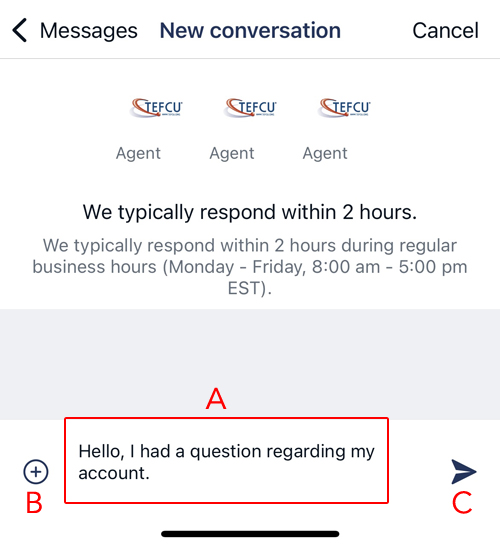TEFCU Mobile - How to Send Messages
Need to contact a TEFCU representative regarding information on your account or any of TEFCU’s many financial products? You can conveniently contact us any time without having to visit a TEFCU branch or calling us. You will need to download TEFCU Mobile, our mobile app to get started.
How to Send a Message
- Log into TEFCU Mobile from your mobile phone or device.
- Tap the menu icon, located on the top left corner.

- A menu should appear on your app. Tap on "Messages."
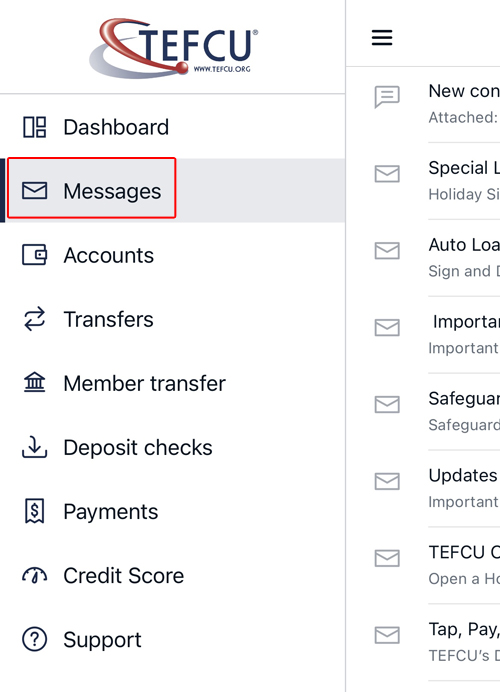
- You will now see your messages, which may include messages we have sent to you. Tap on the icon on the top right of your app to start a conversation.
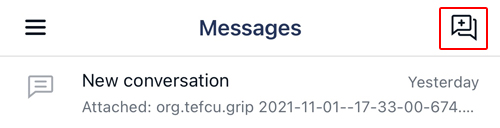
- On the bottom of your screen, you will see a text box (A). Tap the text box and type your message. When you're ready to send your message, tap on the arrow icon (C). If you need to send an attachment such as a picture or screenshot, tap on the plus icon (B) and follow the instructions on your app. We will respond to your message within 2 hours of receipt during business hours.